¶ 0. About
As of FancyMenu v1.7.0, you can make your own slideshows and display them in menus and as menu backgrounds.
IMPORTANT: If you're on Windows, don't forget to turn on file extensions!
¶ 1. Getting started
Every slideshow has to be in its own folder inside the slideshows directory located at .minecraft/config/fancymenu/slideshows/.

To make an slideshow getting recognized as this by the system, it needs to have a properties file located in its home directory.
So if you've named your slideshow folder "myslideshow" (this is your slideshow home directory), the properties file should be located at .minecraft/config/fancymenu/slideshows/myslideshow/properties.txt.
This file always need to be named properties.txt!
For now, only create the empty properties file and move on to the next step.

¶ 2. Adding Images
Sure, the most important part of a slideshow is..well..the images of the slideshow, so it isn't just a cool looking folder.
All images of your slideshow go to an extra folder inside the home directory of your slideshow.
This folder have to be named images.

Now place all your slideshow images in the images folder.
They are being ordered alphabetically (respecting numbers), so just name them something like image_1, image_2 and so on.
In my example, image_1 would be displayed first and image_2 after.
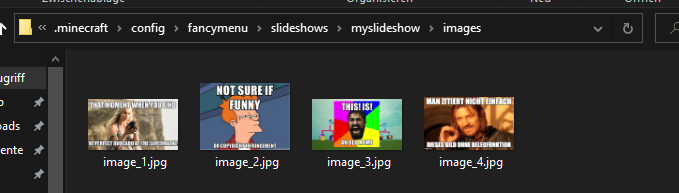
¶ 3. Filling the Properties File
Yes, images are a very important part for your slideshow, but now comes the really most important part.
At the beginning, you've created an empty properties.txt file in your slideshow home directory.
This file needs to be filled with important stuff now.
Just like with panoramas, you need to add informations about your slideshow to this file.
Every slideshow properties file should look like this:
type = slideshow
slideshow-meta {
name = cool_slideshow
width = 1920
height = 1080
x = 0
y = 0
duration = 5.0
fadespeed = 12.0
}
Only the variables inside the slideshow-meta section can be changed!
¶ name
This is the name of your slideshow. You need it to identify your slideshow when using it.
The name needs to be unique! It's not possible to have two slideshows with the same name!
¶ width | height
The base width and base height of your slideshow. Used by FancyMenu to calculate the aspect ratio.
¶ x | y
The x and y position of your slideshow. More for debugging purposes, just set both to 0.
¶ duration
The duration in seconds every image is displayed before switching to the next one.
Suppports decimal values!
¶ fadespeed
The speed of the fade animation when switching to the next image.
This value is a speed multiplicator. For example, 1.0 is default speed, 2.0 doubles the speed and 0.5 will half it.
Negative values are not supported, use decimal values to slow down the speed.
¶ 4. Using the Slideshow
All important steps are now done and your slideshow is finished! It should now contain a properties.txt file and an images folder with all your slideshow images.
To load your new or edited slideshow into FancyMenu, just press the Reload button to reload your slideshows.
Now you can use your slideshow in the Layout Editor as element and as menu background!